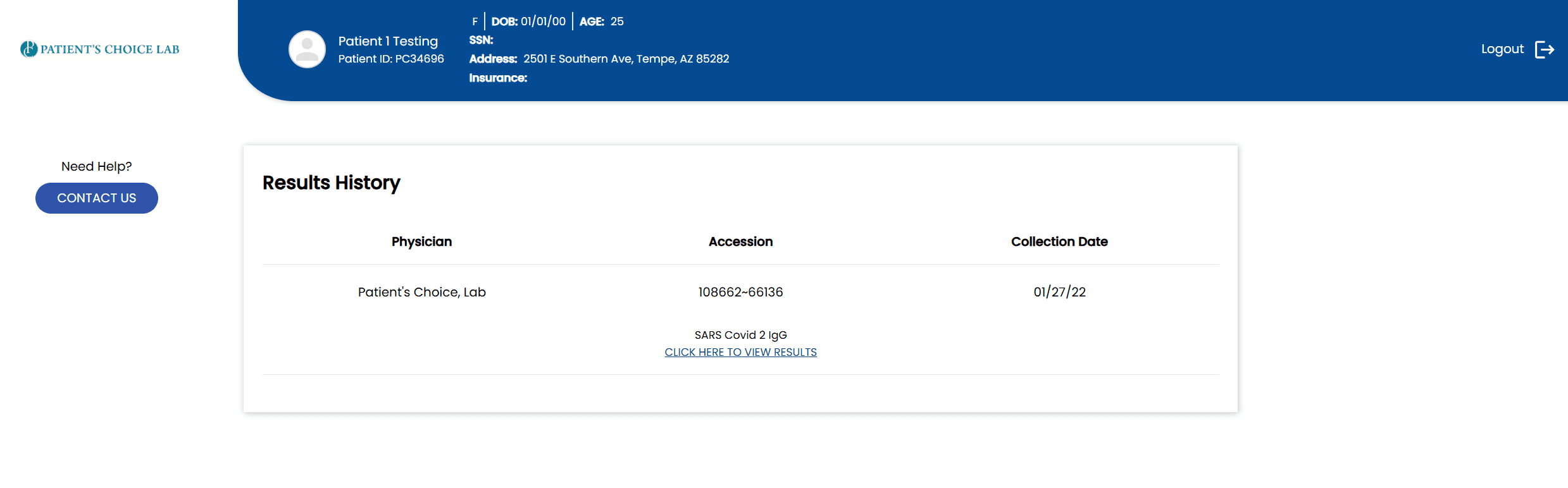Patient Results Online Portal Available 24/7
How to Create an New Account
Step 2
Check Your Email
Check your email for an activation email from lifepoint.
Email is automaticly sent from message@lifepoint.com
Check your spam filter if you do not see it.
Step 3
Create Username & Password
Copy and Paste or click on your activation code
Enter the required information to create your username and password
Step 5
View Results
When all of your results are ready, they will appear in the portal. Click "view results" to open the results file for the tests and date of service indicated.
IMPORTANT PATIENT PORTAL TROUBLESHOOTING TIPS: Please wait 24 hours after your appointment before trying to "CREATE NEW ACCOUNT" for the patient portal. Once you have created a new account, you will be sent a second email with an activation link, you must click on this activation link and then log in.
Here are the top 5 reasons people can't log into the patient portal:
1) Patient is trying to create a new account too soon (it has not been 24 hours yet).
2) Patient listed nickname instead of legal name that was on paperwork when registering account.
3) Patient already has an account from a previous appointment.
4) Patient did not CLICK on the activation link in the second email and create username and password
5) Patient username is not unique or has already been used by someone else.
6) Did you accidentally paste the activation code in for your username? If so, call our team to reset this for you.
Here are the top 5 reasons people can't log into the patient portal:
1) Patient is trying to create a new account too soon (it has not been 24 hours yet).
2) Patient listed nickname instead of legal name that was on paperwork when registering account.
3) Patient already has an account from a previous appointment.
4) Patient did not CLICK on the activation link in the second email and create username and password
5) Patient username is not unique or has already been used by someone else.
6) Did you accidentally paste the activation code in for your username? If so, call our team to reset this for you.
Creating Your Account Easy as 1 - 2 -3 - View
1: Receive Activation Email
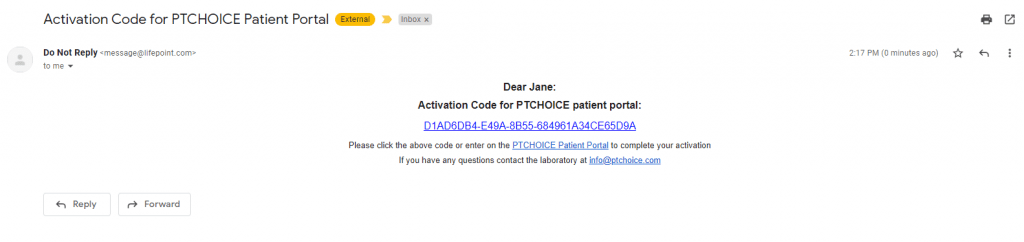
2: Create your Username and Password
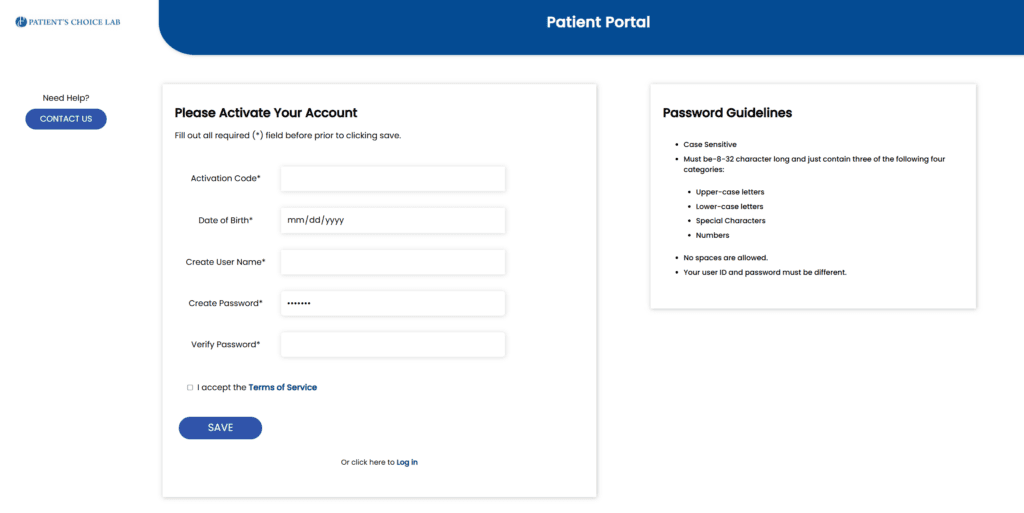
3: Login
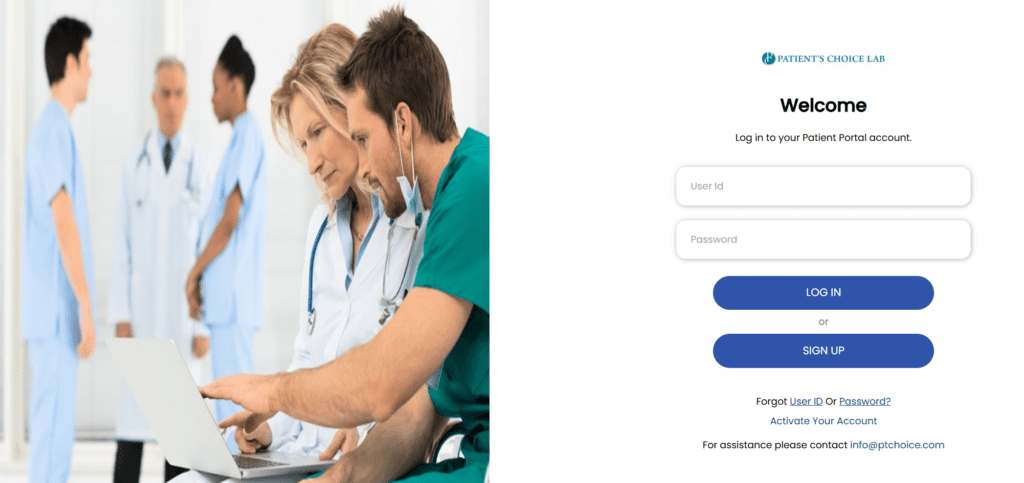
VIEW your results!